Backup WhatsApp Chats
-
Backing up your WhatsApp Chats With A Chrome Plugin
In this guide, we provide you with a step-by-step guide on how you can back up or export your WhatsApp Chat History for free.
Disclaimer - With this extension, only the latest text messages of each contact from a year prior will be backed up.
Step by Step
- On the Google Chrome Browser, Install the “Backup WhatsApp Chats” Chrome Plugin from the Chrome Webstore. Download link: IMAGE Open web.whatsapp.com on your computer using the Google Chrome Browser.
- Open the WhatsApp app on your phone by tapping on it.
- Open the Chats screen and select Menu and then WhatsApp Web.
-
There will be a QR code (which looks like a scrambled barcode) on the computer screen. Scan this
using your phone.
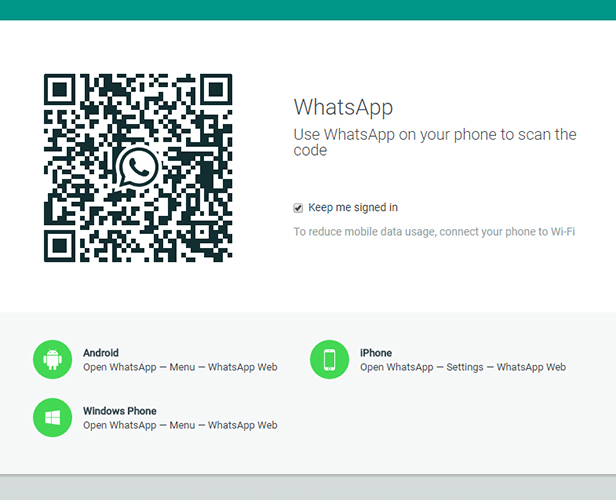
- Choose the Date Range and click on the “Download WhatsApp Chats” button.
- Allow the chat download to be completed.

- The chat backup shall be stored as JSON files.
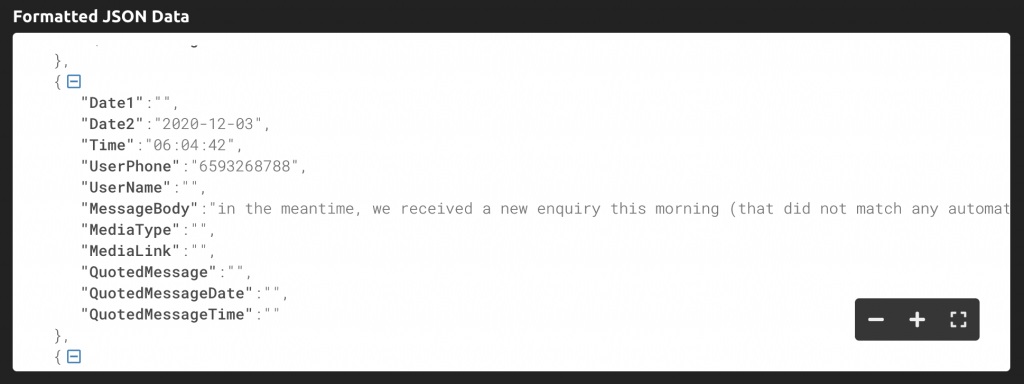
Uncompressed the zip file and check if the text messages has been backed up correctly.
